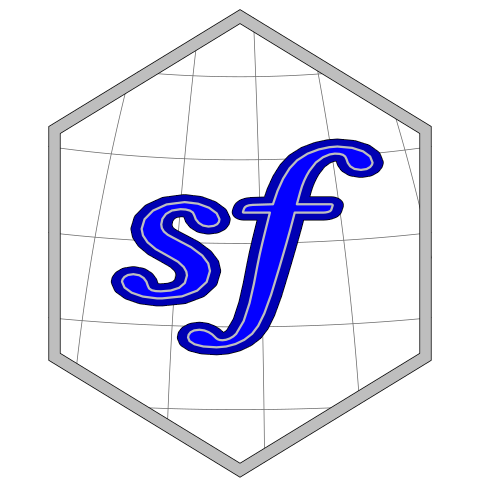This vignette describes the functions in sf that can
help to plot simple features. It tries to be complete about the plot
methods sf provides, and give examples and pointers to
options to plot simple feature objects with other packages (mapview,
tmap, ggplot2).
Plot methods for sf and sfc objects
Geometry only: sfc
Geometry list-columns (objects of class sfc, obtained by
the st_geometry method) only show the geometry:
## Linking to GEOS 3.12.1, GDAL 3.8.4, PROJ 9.4.0; sf_use_s2() is TRUE
demo(nc, ask = FALSE, echo = FALSE)
plot(st_geometry(nc))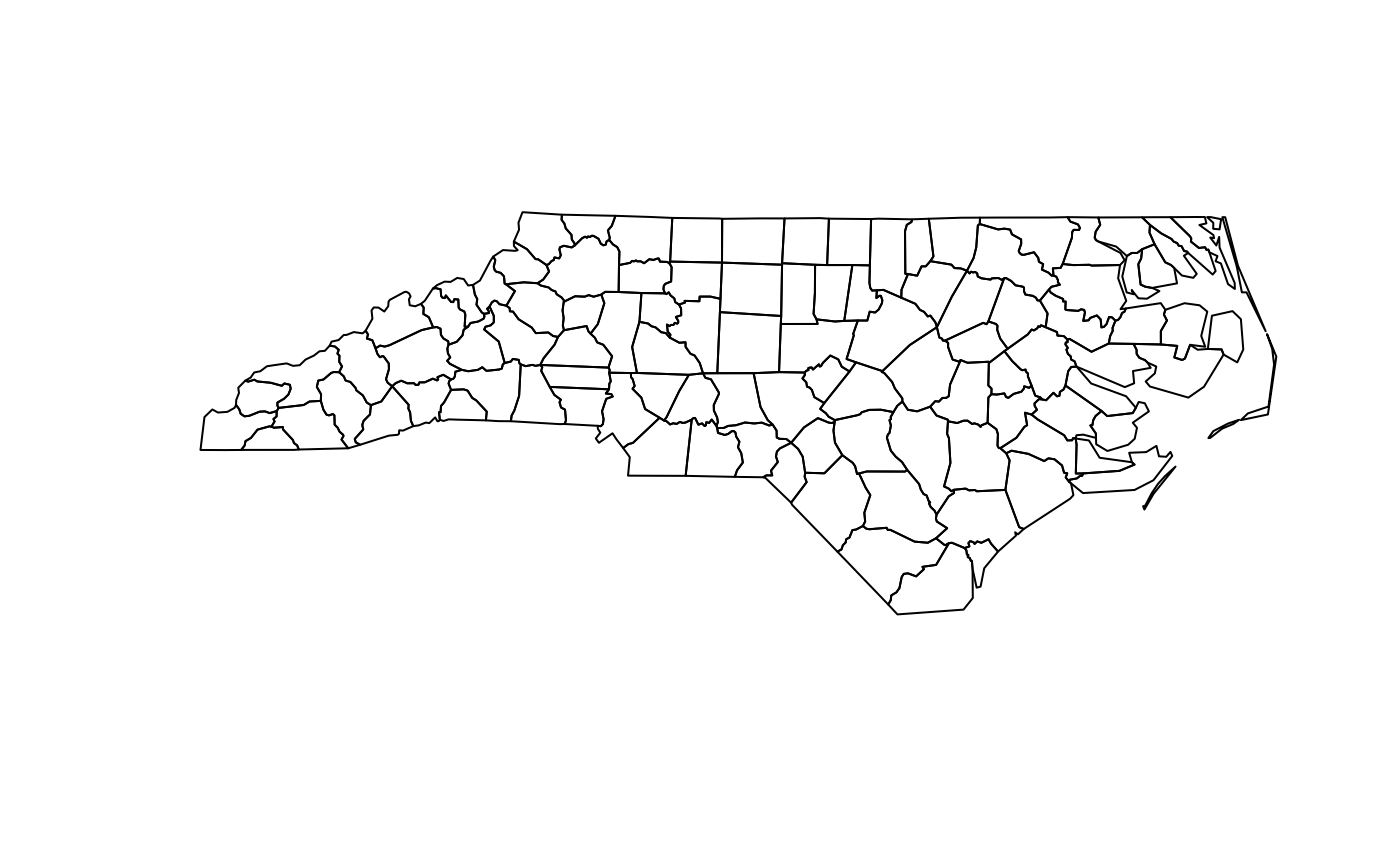
which can be further annotated with colors, symbols, etc., as the usual base plots, e.g. points are added to a polygon plot by:
plot(st_geometry(nc), col = sf.colors(12, categorical = TRUE), border = 'grey',
axes = TRUE)
plot(st_geometry(st_centroid(nc)), pch = 3, col = 'red', add = TRUE)## Warning: st_centroid assumes attributes are constant over geometries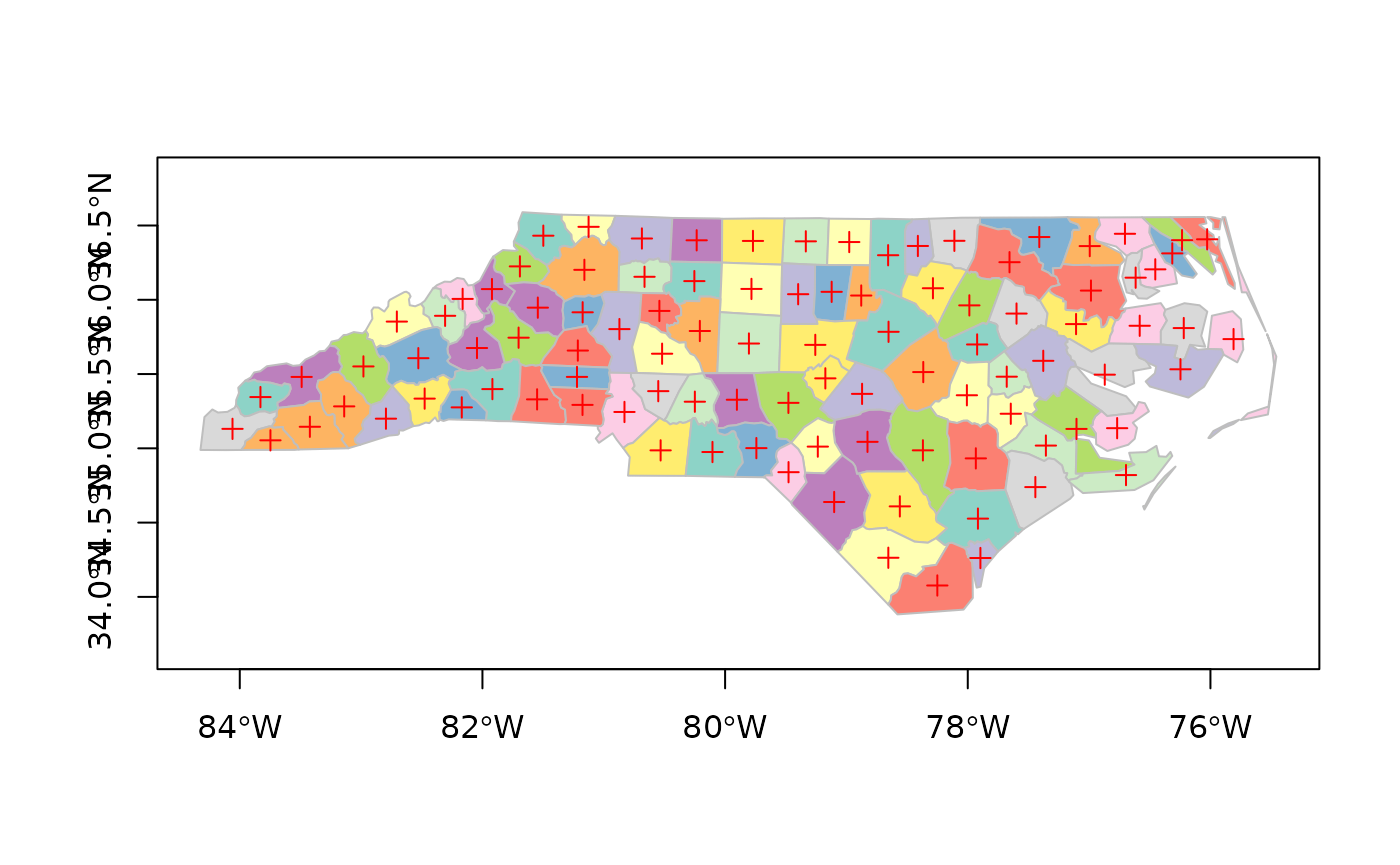
and legends, titles and so on can be added afterwards.
border = NA removes the polygon borders.
As can be seen, the axes plotted are sensitive to the CRS, and in
case of longitude/latitude coordinates, degree symbols and orientation
are added if axes = TRUE.
Geometry with attributes: sf
The default plot of an sf object is a multi-plot of all
attributes, up to a reasonable maximum:
plot(nc)## Warning: plotting the first 9 out of 14 attributes; use max.plot = 14 to plot
## all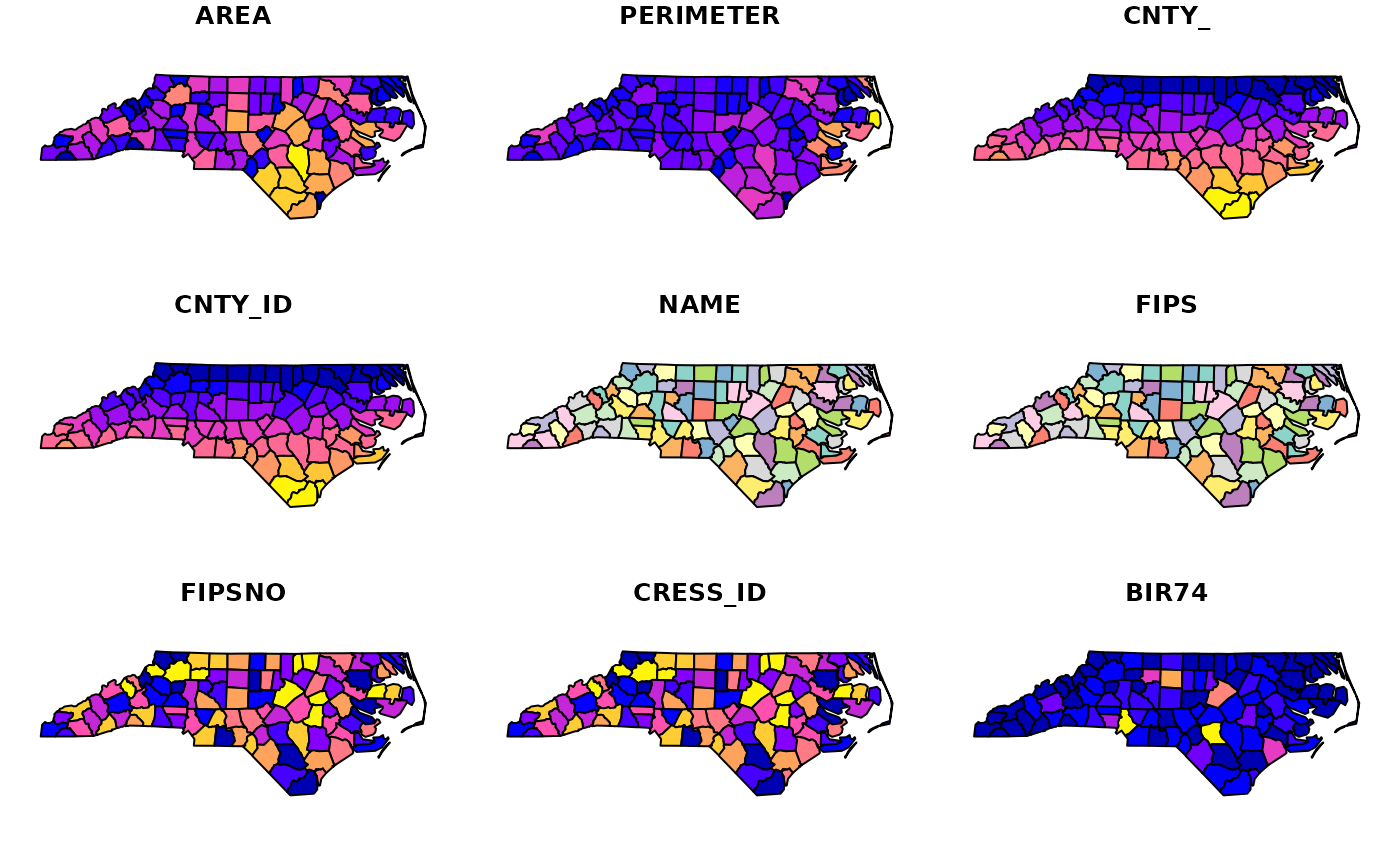
with a warning when not all attributes can be reasonably plotted. One can increase the maximum number of maps to be plotted by
plot(nc, max.plot = 14)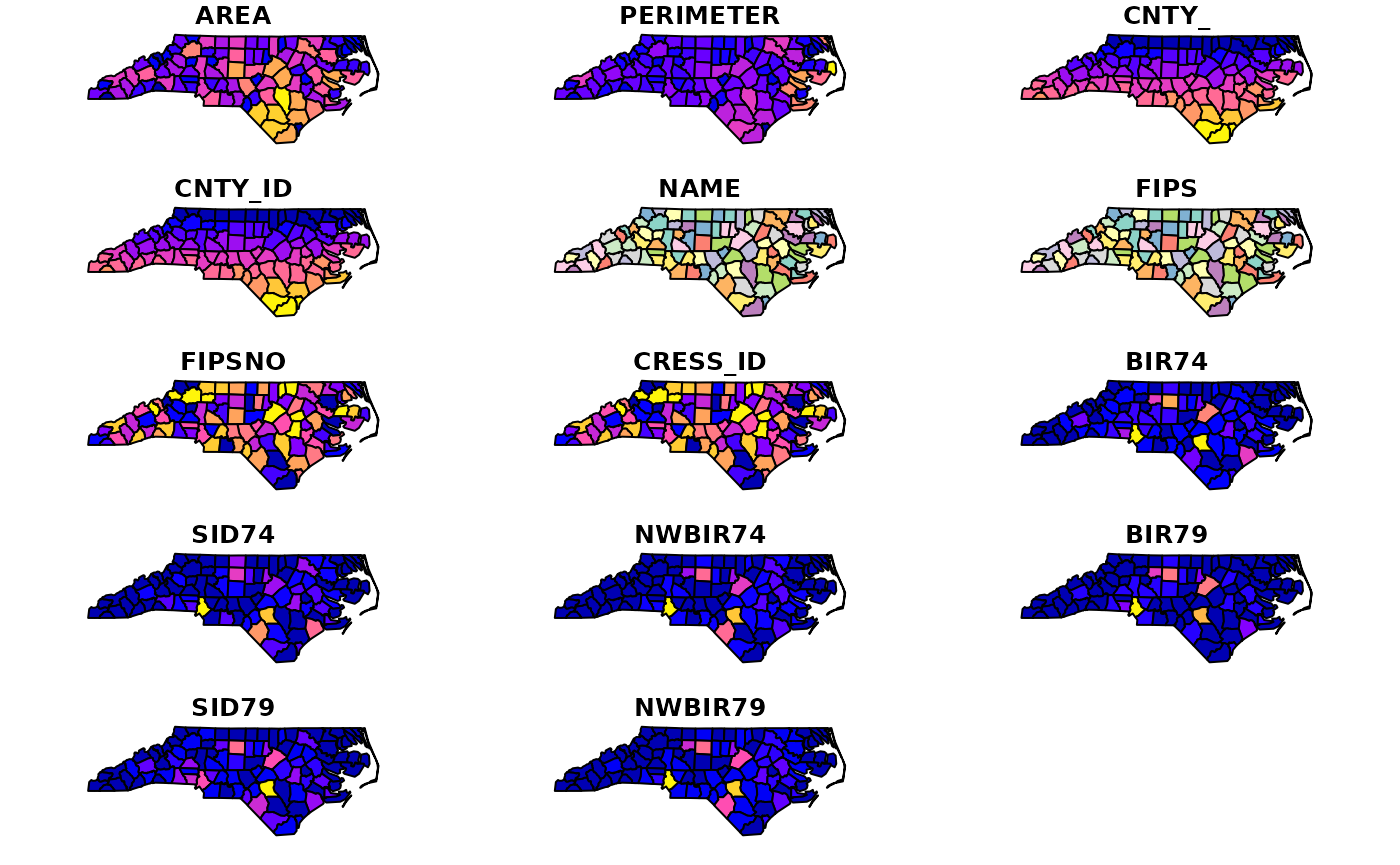
The row/column layout is chosen such that the plotting area is
maximally filled. The default value for max.plot can be
controlled, e.g. by setting the global option
sf_max.plot:
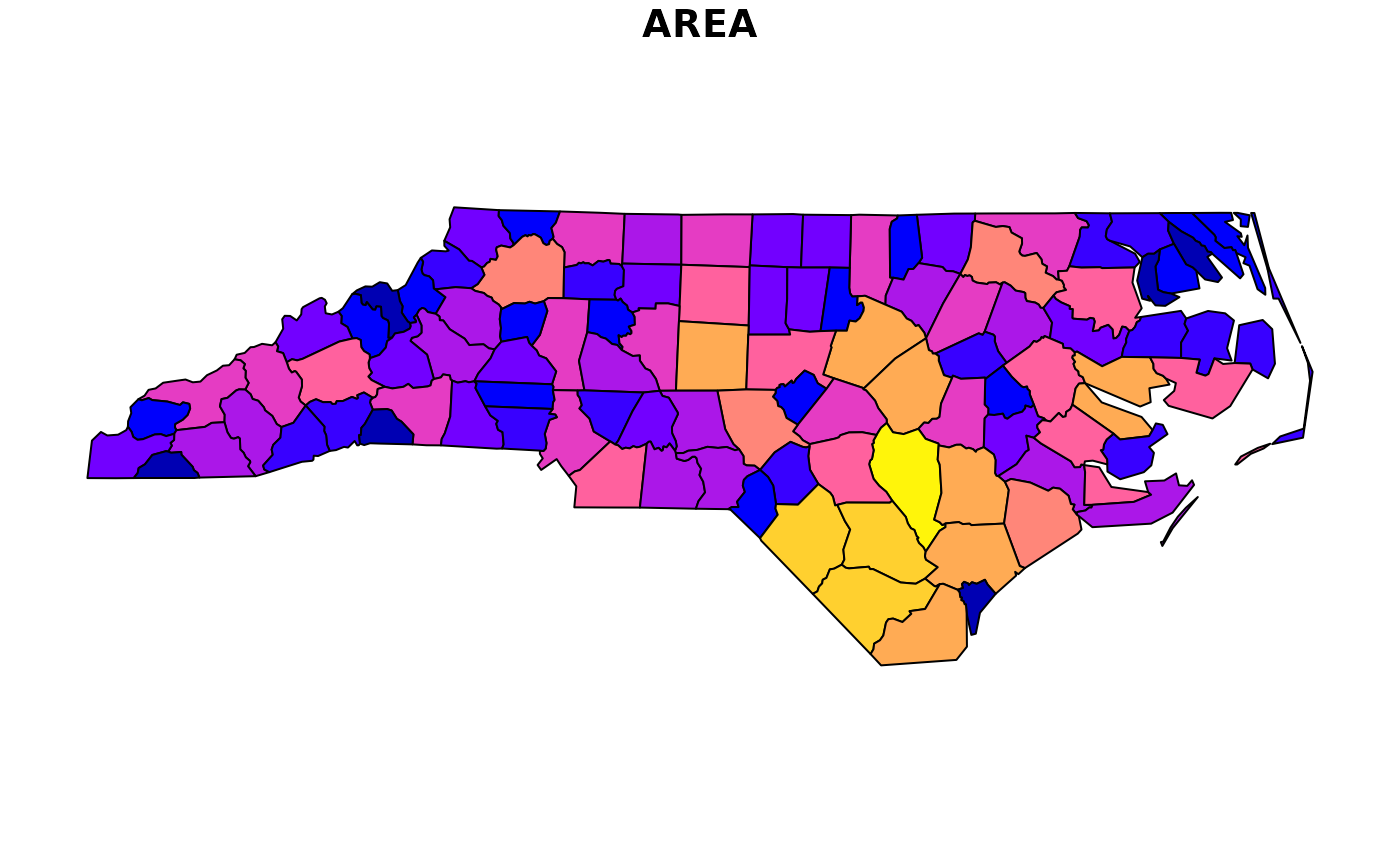
Color key place and size
In case a single attribute is selected, by default a color key is
given the side of the plot where it leaves as much as possible room for
the plotted map; for nc this is below:
plot(nc["AREA"])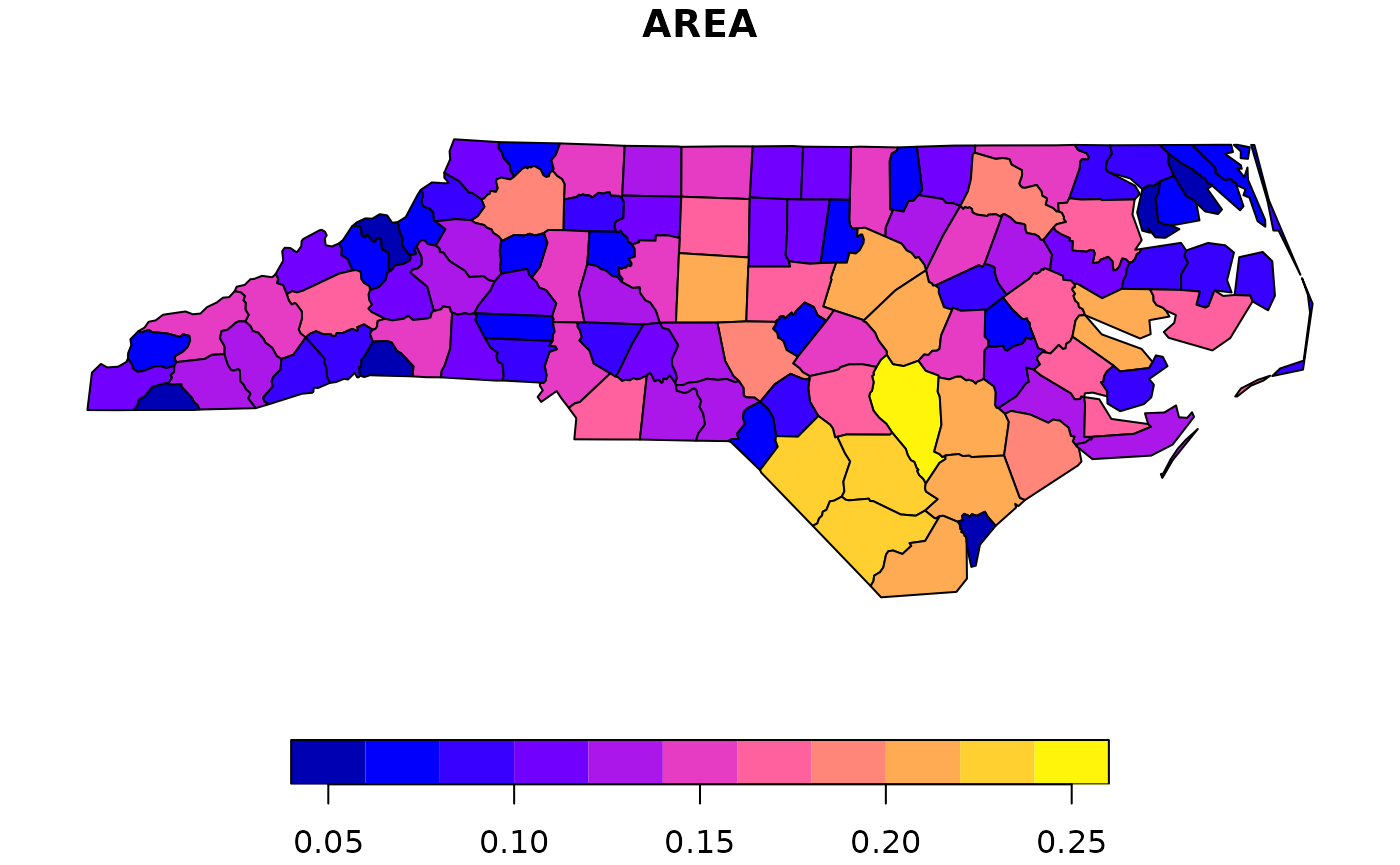
but this can be controlled, and set to a particular side (1=below, 2=left, 3=above and 4=right):
plot(nc["AREA"], key.pos = 4)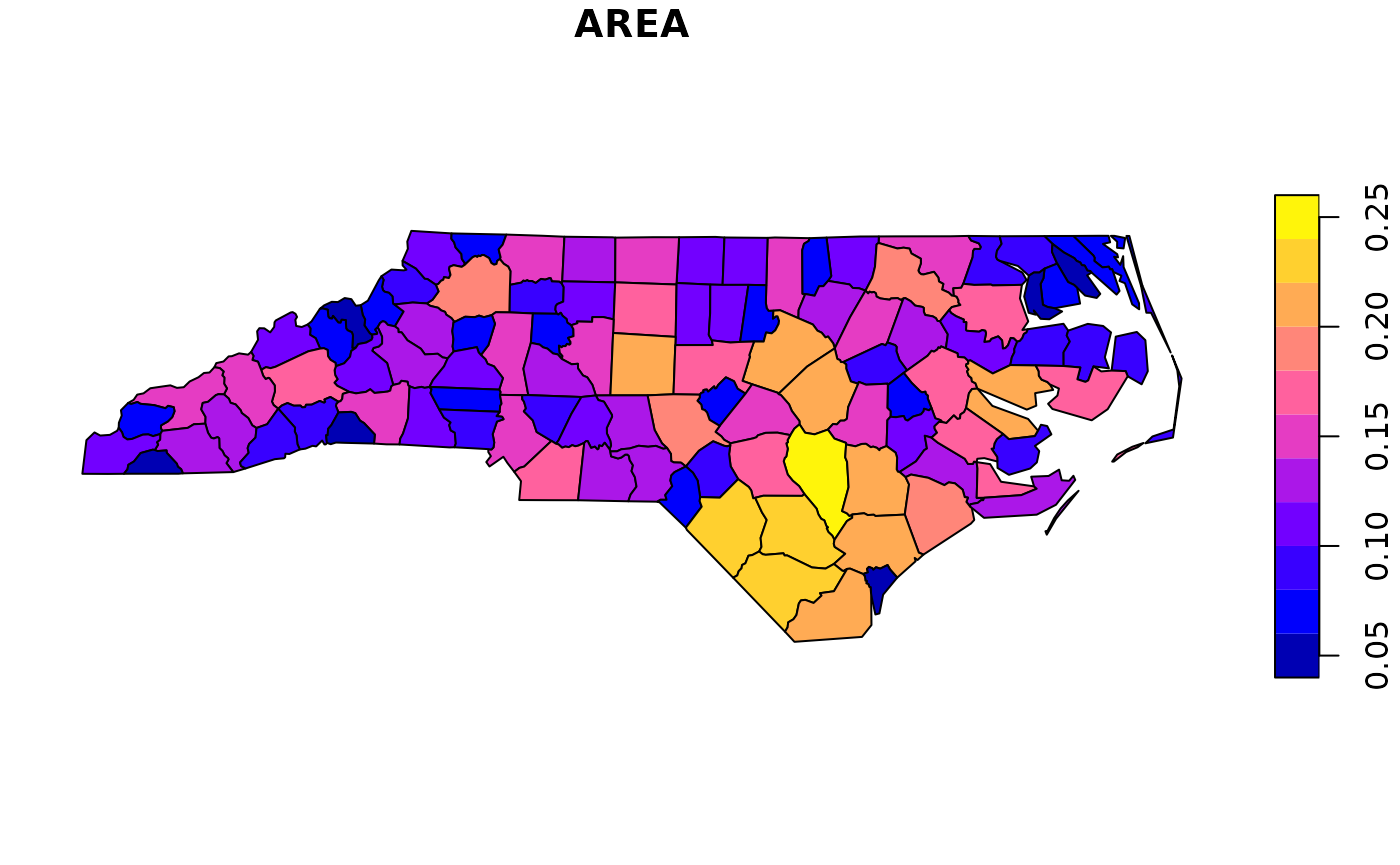
The size of a color key can be controlled, using either relative
units (a number between 0 and 1) or absolute units (like
lcm(2) for 2 cm):
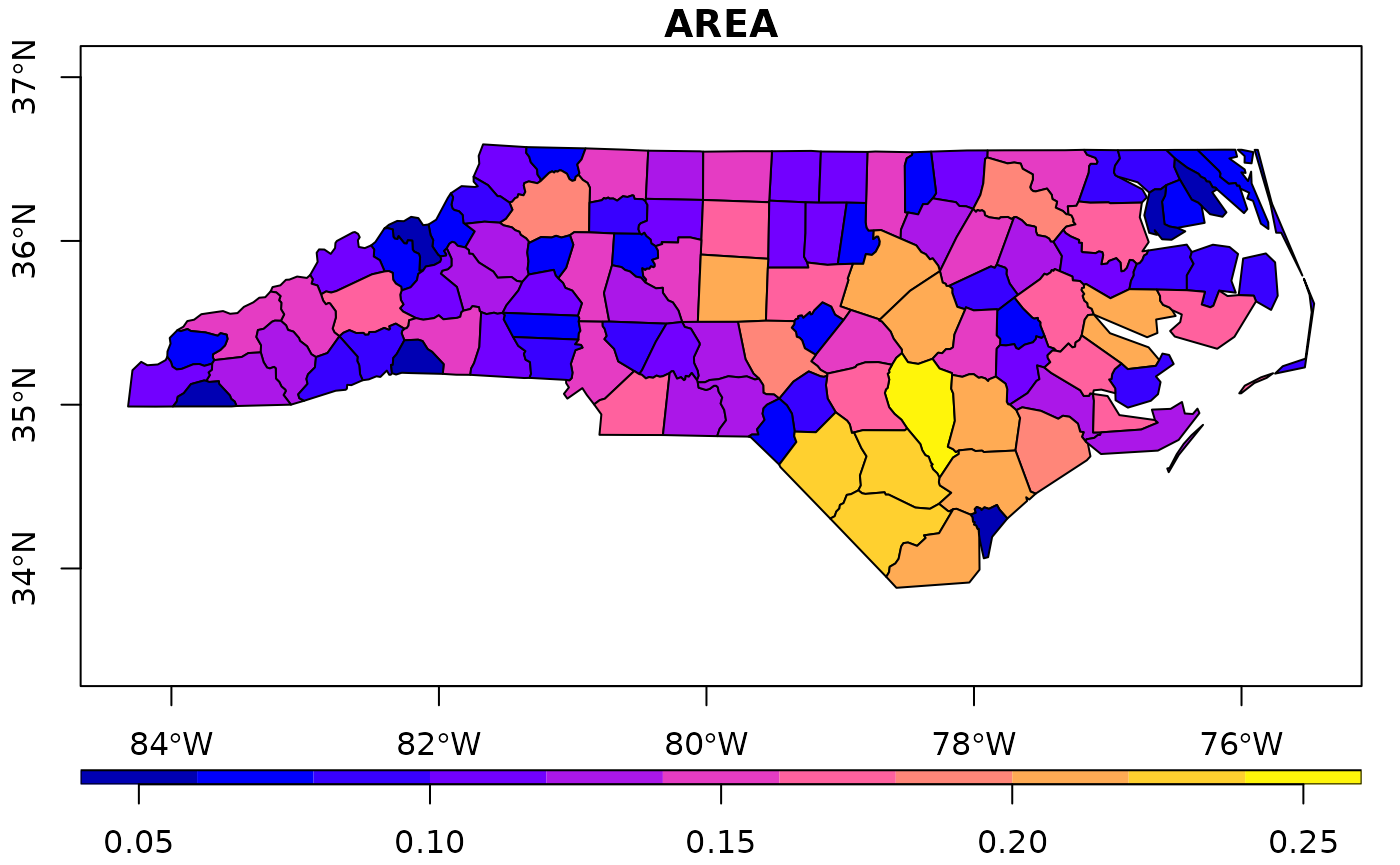
Keys for factor variables are a bit different, as we typically don’t want to rotate text for them:
nc$f = cut(nc$AREA, 10)
plot(nc["f"], axes = TRUE, key.pos = 4, pal = sf.colors(10), key.width = lcm(5))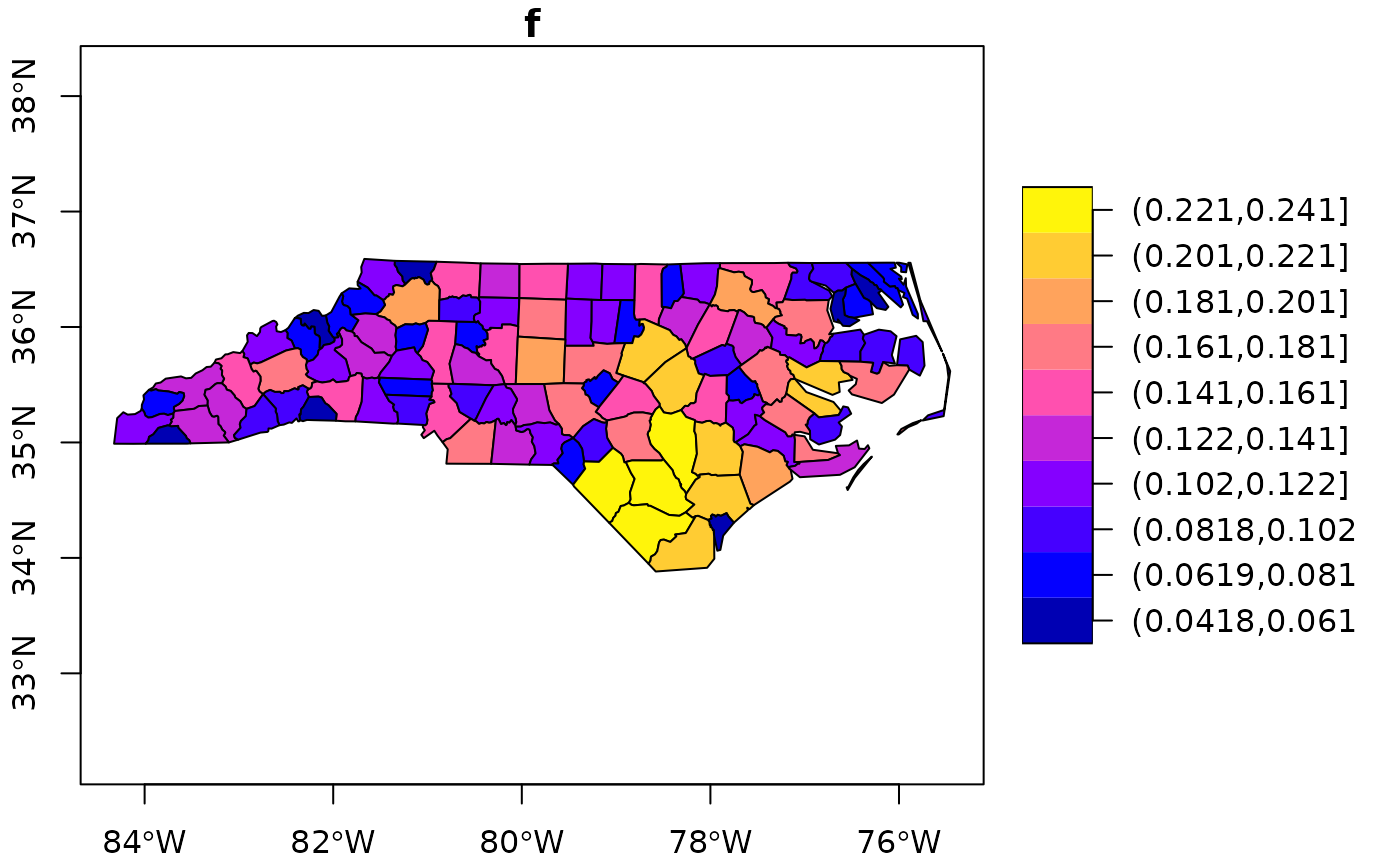
Class intervals
Color breaks (class intervals) can be controlled by plot arguments
breaks and nbreaks. nbreaks
specifies the number of breaks; breaks is either a vector
with break values:
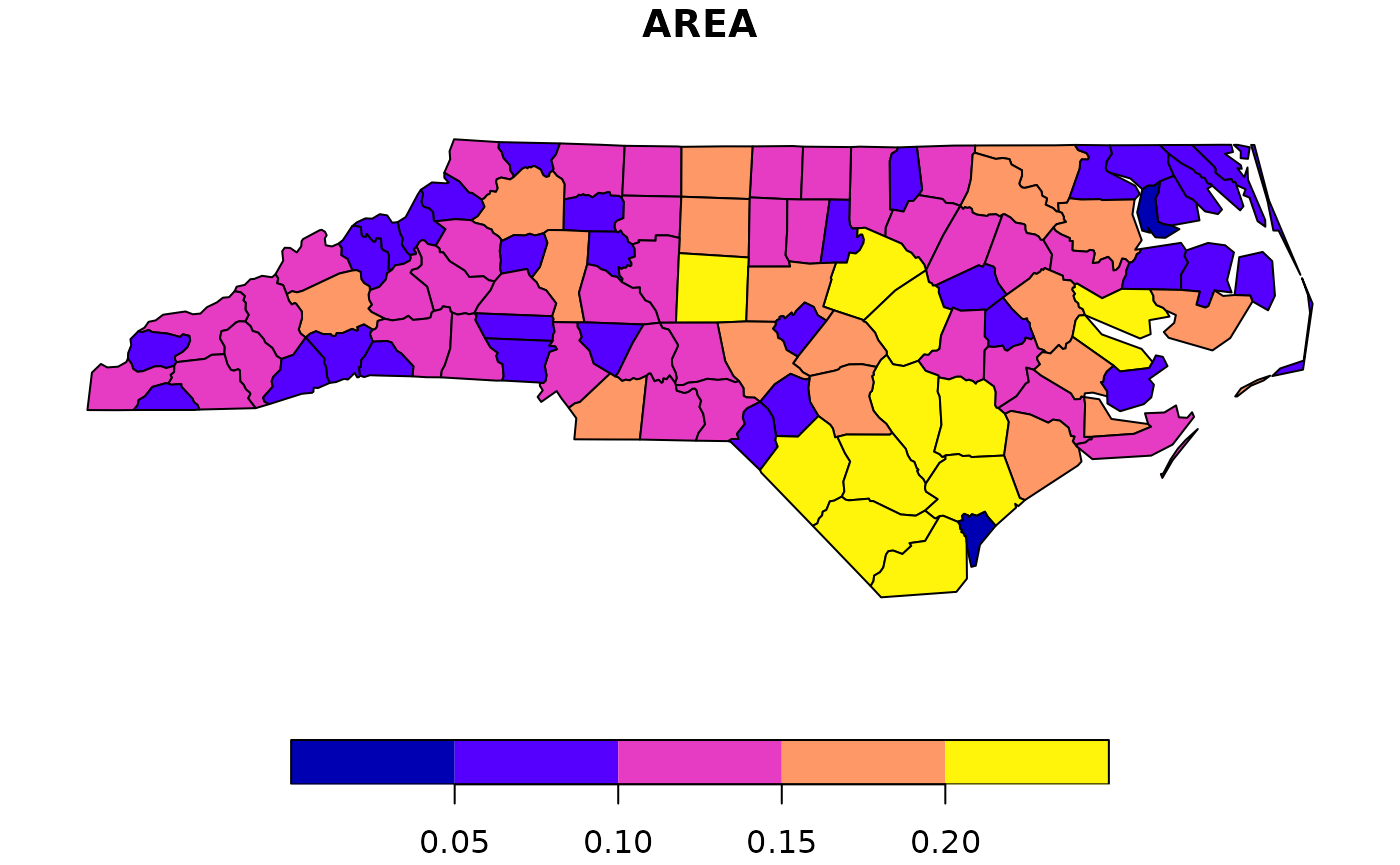
or breaks is used to indicate a breaks-finding method
that is passed as the style argument to
classInt::classIntervals(). Its default value,
pretty, results in rounded class breaks, and has as a side
effect that nbreaks may be honoured only approximately.
Other methods include "equal" to break the data range into
"nbreaks" equal classes, "quantile" to use
quantiles as class breaks, and "jenks", used in other
software.
plot(nc["AREA"], breaks = "jenks")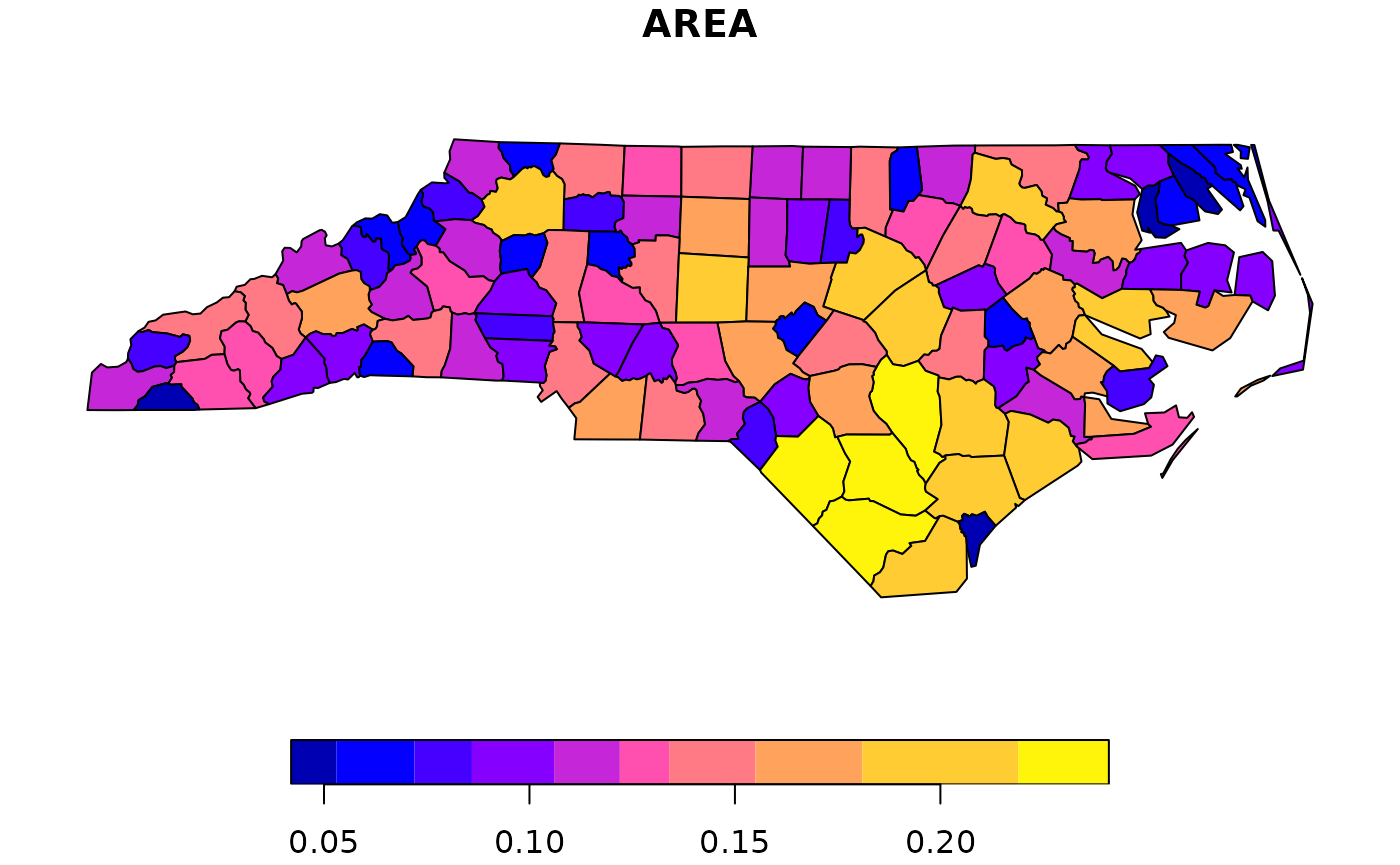
How does sf project geographic coordinates?
Package sf plots projected maps in their native
projection, meaning that easting and northing are mapped linearly to the
x and y axis, keeping an aspect ratio of 1 (one unit east equals one
unit north). For geographic data, where coordinates constitute degrees
longitude and latitude, it chooses an equirectangular
projection (also called equidistant circular), where at the
center of the plot (or of the bounding box) one unit north equals one
unit east.
Proj.4 also lets you project data to this projection, and the plot of
plot(st_geometry(nc), axes = TRUE)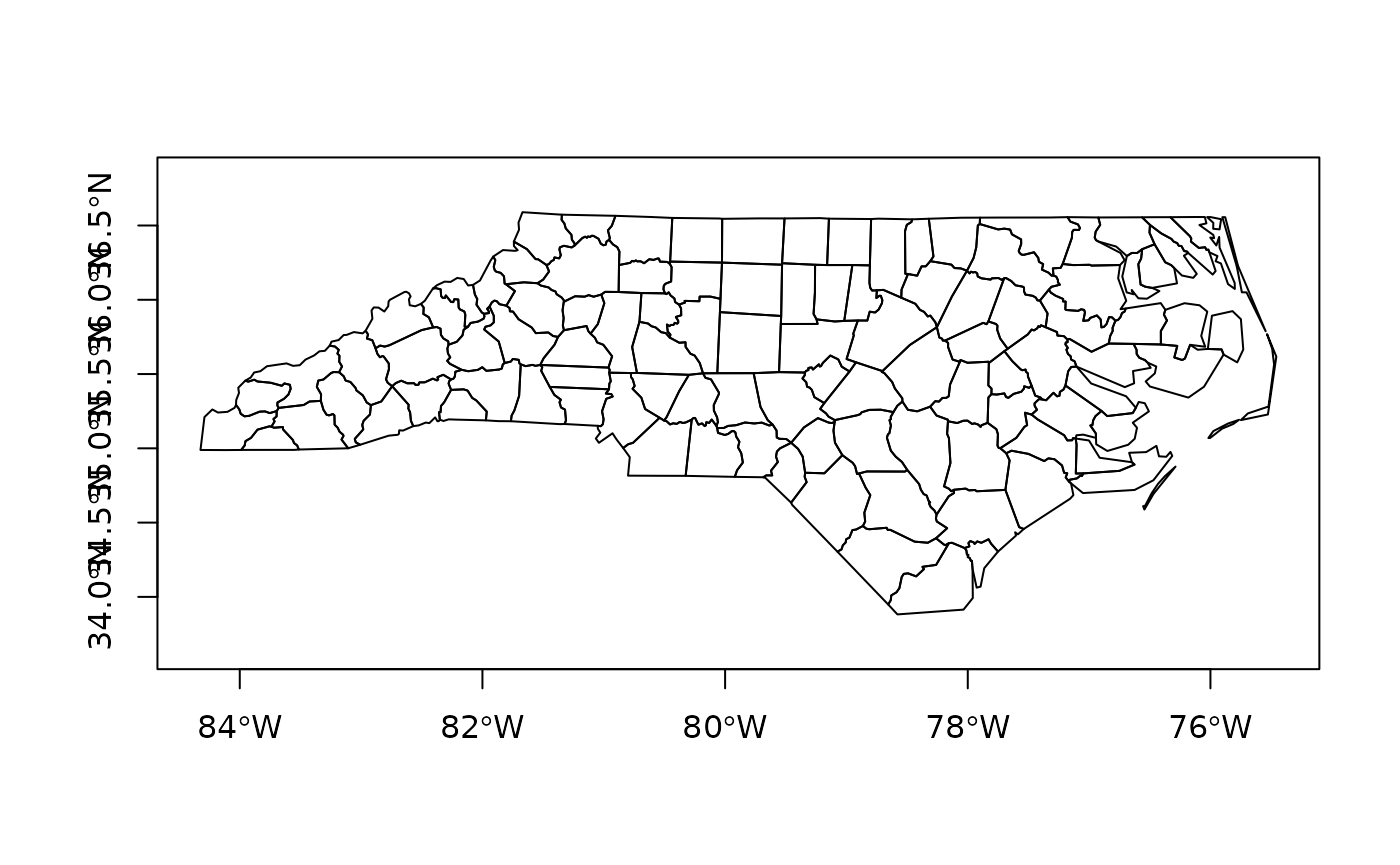
should, apart from the values along axes, be otherwise identical to
lat_ts = mean(st_bbox(nc)[c(2,4)]) # latitude of true scale
eqc = st_transform(nc, paste0("+proj=eqc +lat_ts=", lat_ts))
plot(st_geometry(eqc), axes = TRUE)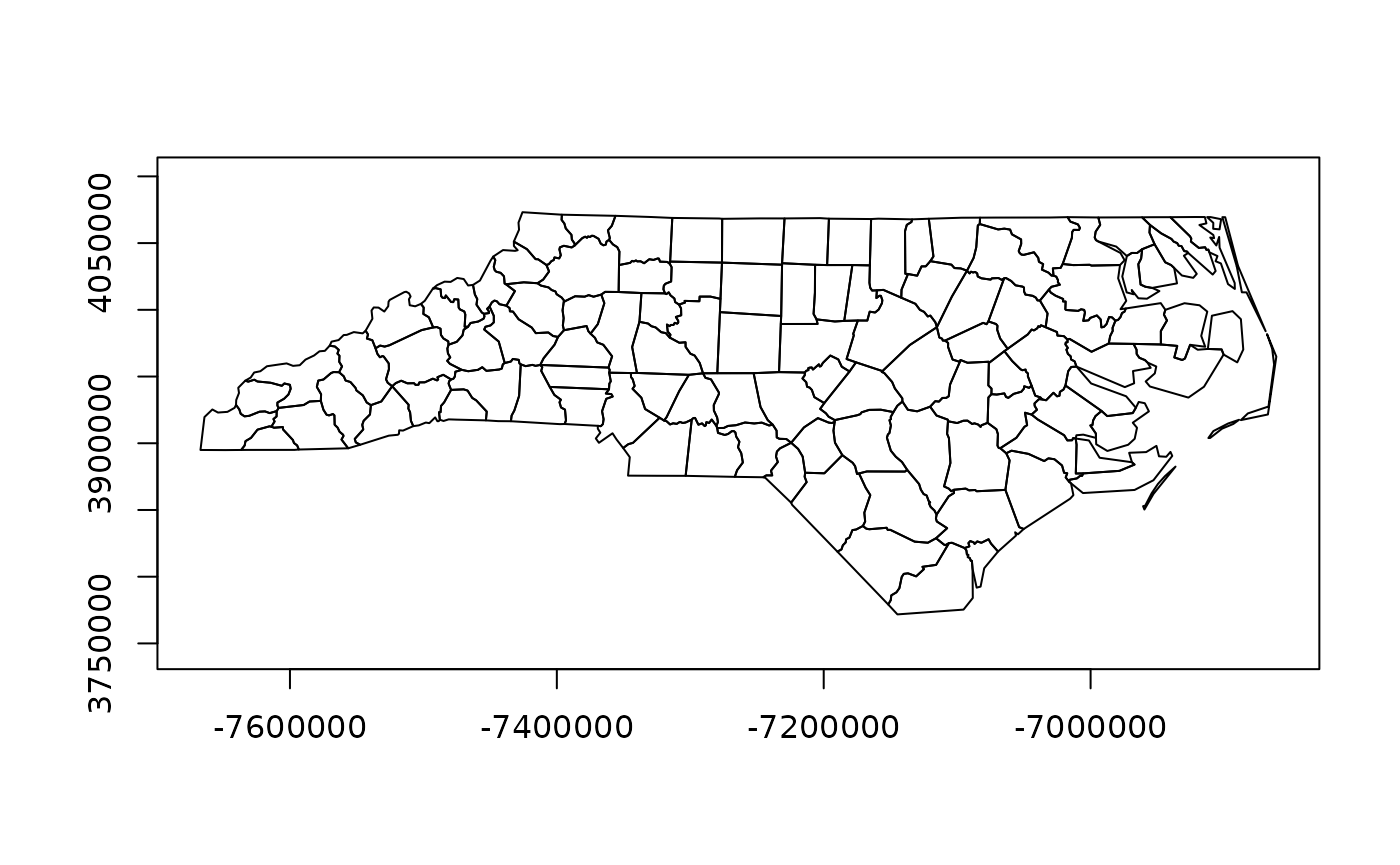
Graticules
Graticules are grid lines along equal longitude (meridians) or
latitude (parallels) that, depending on the projection used, often plot
as curved lines on a map, giving it reference in terms of longitude and
latitude. sf::st_graticule() tries to create a graticule
grid for arbitrary maps. As there are infinitely many projections, there
are most likely many cases where it does not succeed in doing this well,
and examples of these are welcomed as sf issues.
The following plot shows a graticule geometry on itself,
library(maps)
usa = st_as_sf(map('usa', plot = FALSE, fill = TRUE))
laea = st_crs("+proj=laea +lat_0=30 +lon_0=-95") # Lambert equal area
usa <- st_transform(usa, laea)
g = st_graticule(usa)
plot(st_geometry(g), axes = TRUE)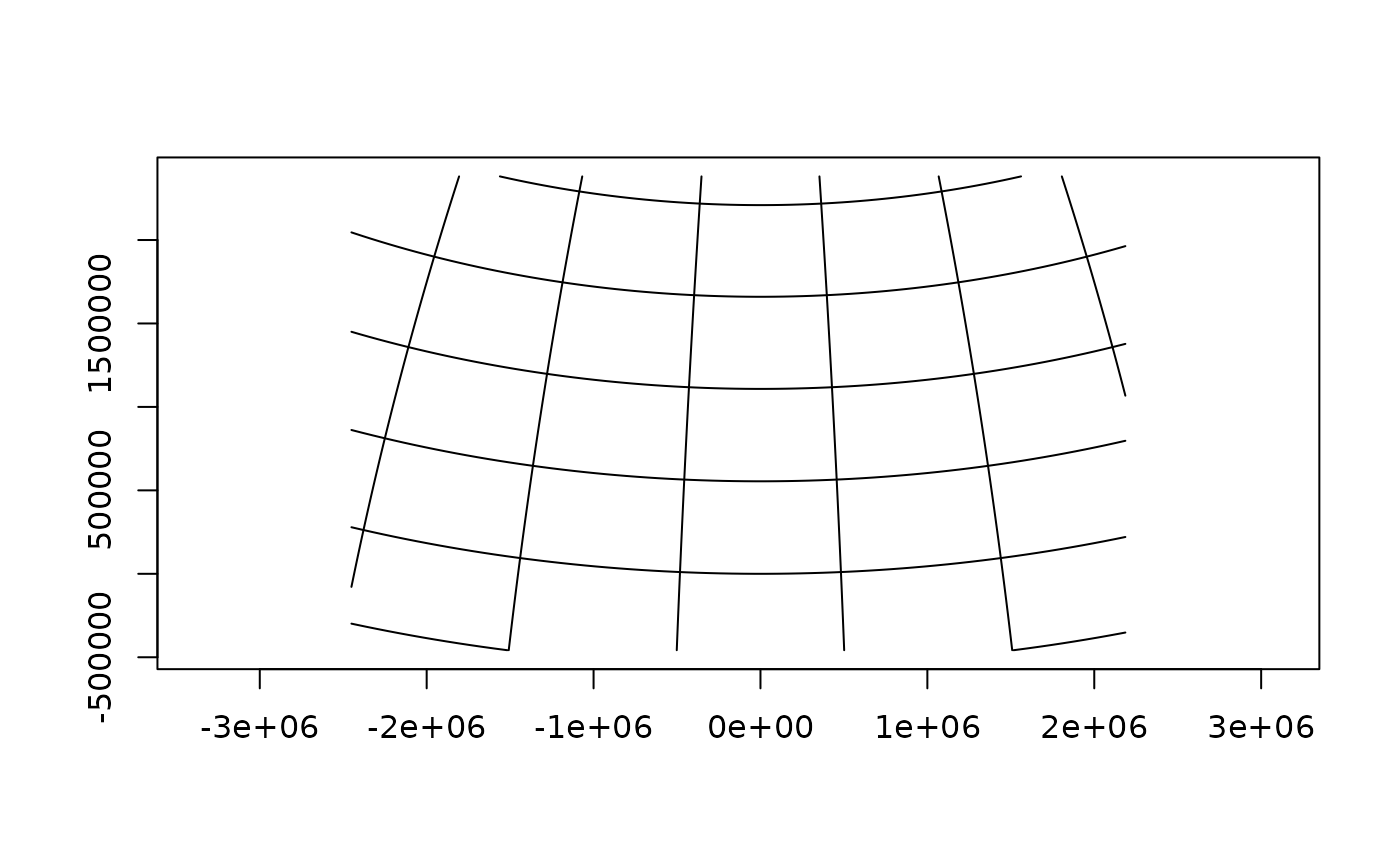
where we see that the graticule does not reach the plot boundaries
(but is cut off at the bounding box of usa), and that the
axes show projected coordinates.
When we compute the graticule within the plotting function, we know the plotting region and can compute it up to the plot margins, and add axes in graticule units:
plot(usa, graticule = TRUE, key.pos = NULL, axes = TRUE)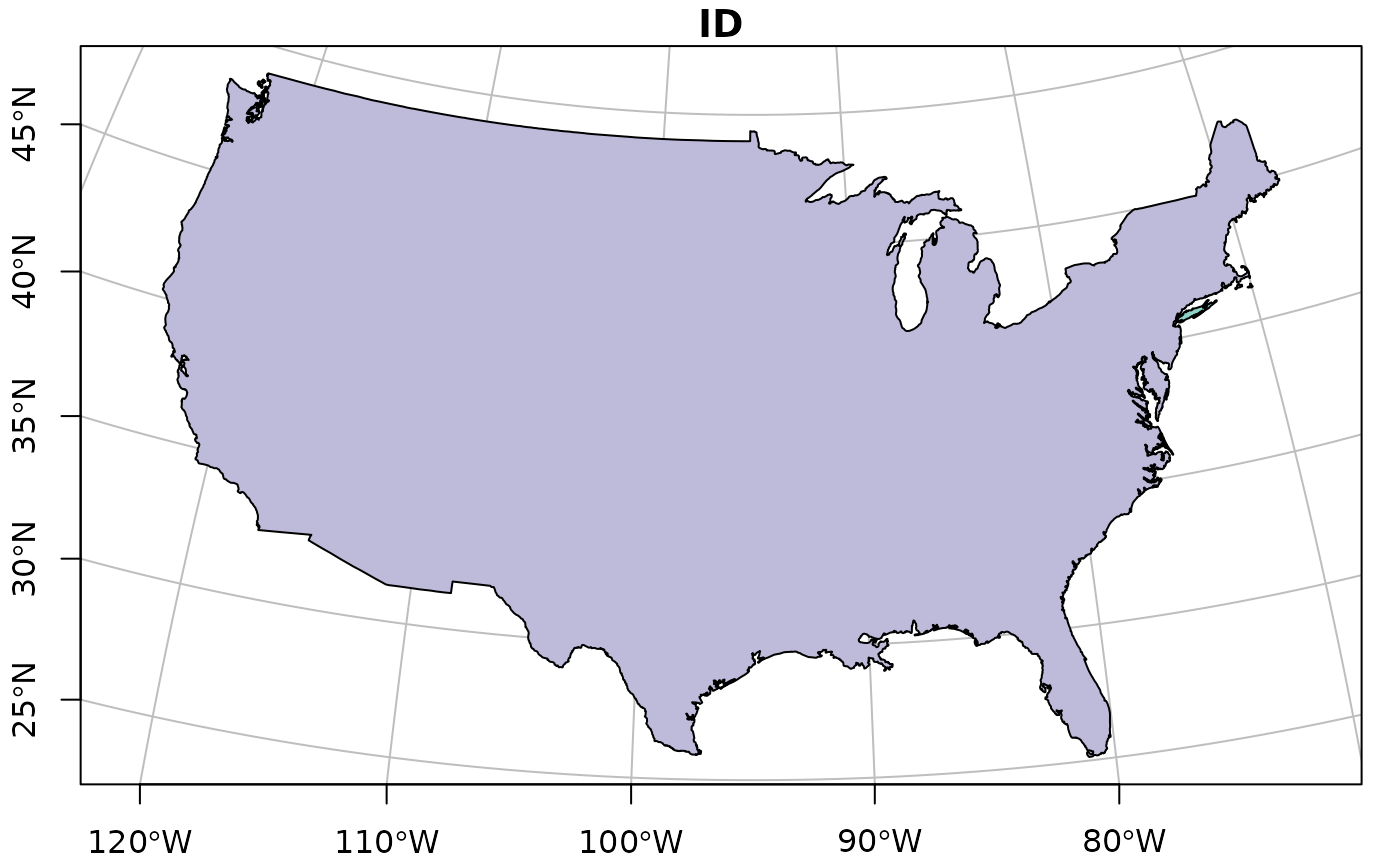
We can also pass a crs object to graticule
to obtain a graticule in a datum different from the default (WGS84).
st_graticule() takes parameters, and we can pass an object
returned by it to the graticule parameter of
plot, to get finer control:
g = st_graticule(usa, lon = seq(-130,-65,5))
plot(usa, graticule = g, key.pos = NULL, axes = TRUE,
xlim = st_bbox(usa)[c(1,3)], ylim = st_bbox(usa)[c(2,4)],
xaxs = "i", yaxs = "i")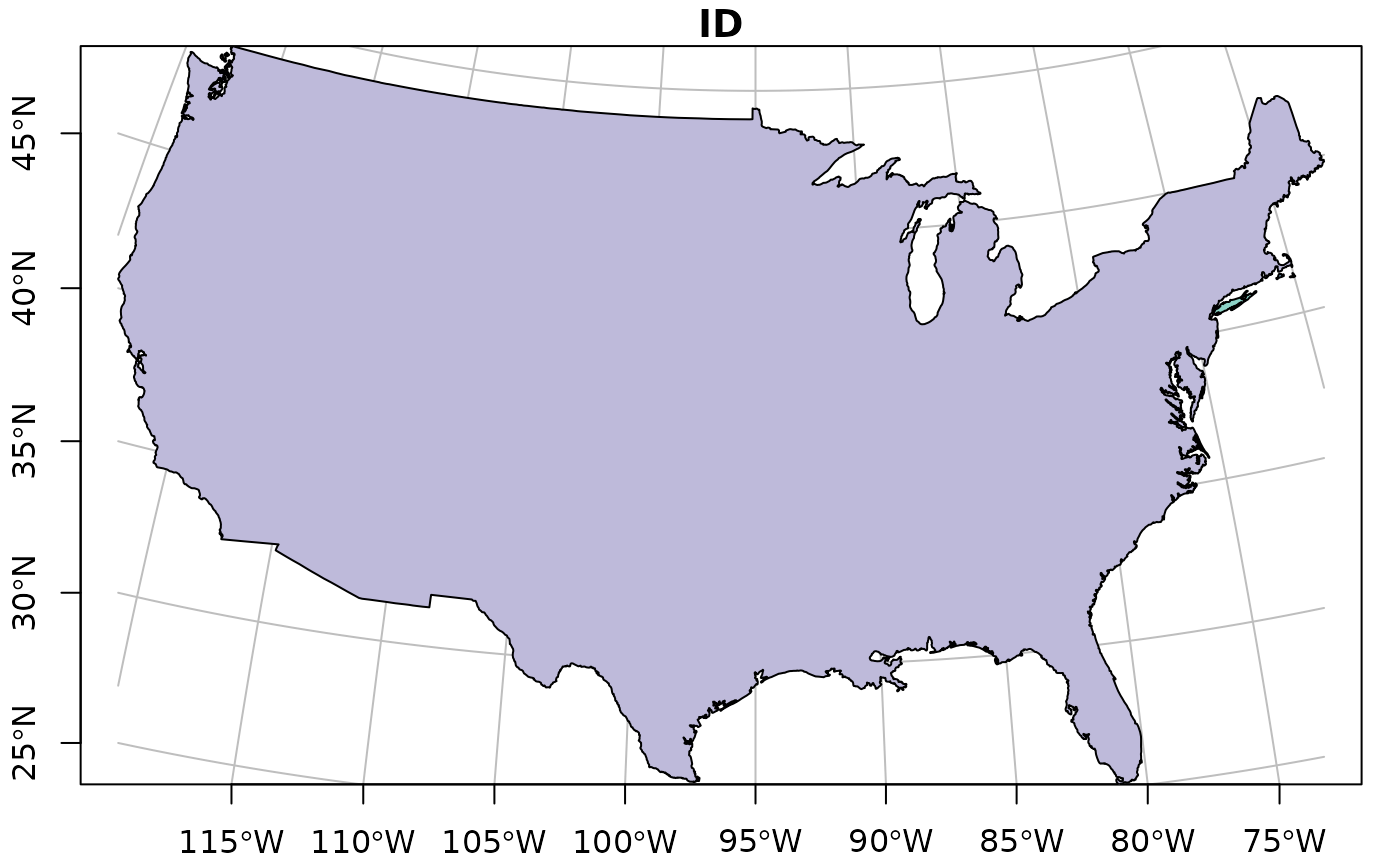
which still doesn’t look great – completely controlling the plotting region of base plots is not easy.
Plotting sf objects with other packages
grid: st_as_grob
Package sf provides a number of methods for
st_as_grob():
methods(st_as_grob)## [1] st_as_grob.CIRCULARSTRING* st_as_grob.COMPOUNDCURVE*
## [3] st_as_grob.CURVEPOLYGON* st_as_grob.GEOMETRYCOLLECTION*
## [5] st_as_grob.LINESTRING* st_as_grob.MULTILINESTRING*
## [7] st_as_grob.MULTIPOINT* st_as_grob.MULTIPOLYGON*
## [9] st_as_grob.MULTISURFACE* st_as_grob.POINT*
## [11] st_as_grob.POLYGON* st_as_grob.sfc*
## [13] st_as_grob.sfc_CIRCULARSTRING* st_as_grob.sfc_LINESTRING*
## [15] st_as_grob.sfc_MULTILINESTRING* st_as_grob.sfc_MULTIPOINT*
## [17] st_as_grob.sfc_MULTIPOLYGON* st_as_grob.sfc_POINT*
## [19] st_as_grob.sfc_POLYGON*
## see '?methods' for accessing help and source codewhich convert simple simple feature objects into grob
(“graphics objects”) objects; grobs are the graphic
primitives of the grid plotting package. These methods can
be used by plotting packages that build on grid, such as
ggplot2 (which uses them in geom_sf()) and
tmap. In addition, st_viewport() can be used
to set up a grid viewport from an sf object, with an aspect
ratio similar to that of plot.sf().
ggplot2
contains a geom specially for simple feature objects, with support
for graticule white lines in the background using
sf::st_graticule(). Support is currently good for polygons;
for lines or points, your mileage may vary.
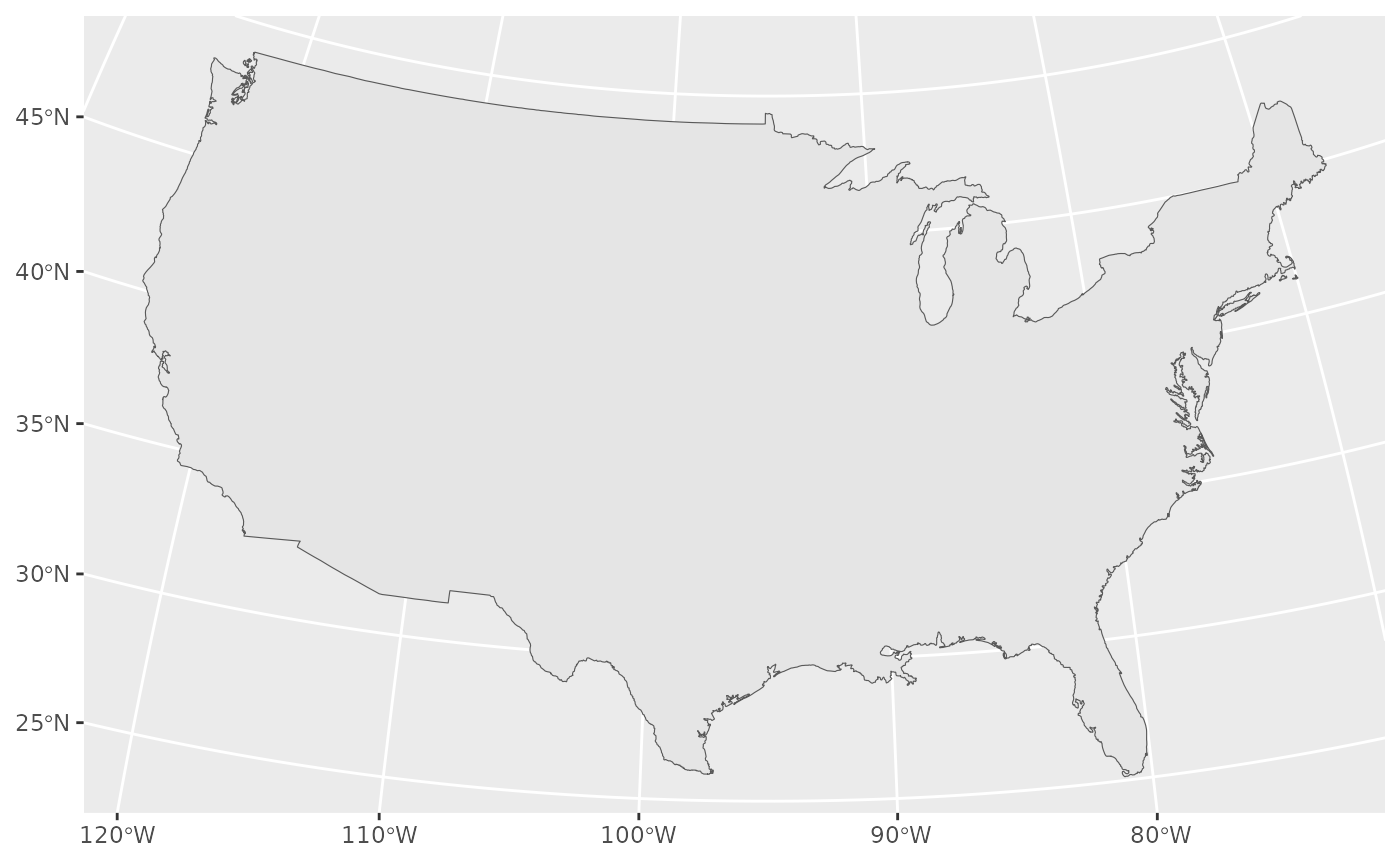
Polygons can be colored using aes:
ggplot() +
geom_sf(data = nc, aes(fill = BIR74)) +
scale_y_continuous(breaks = 34:36)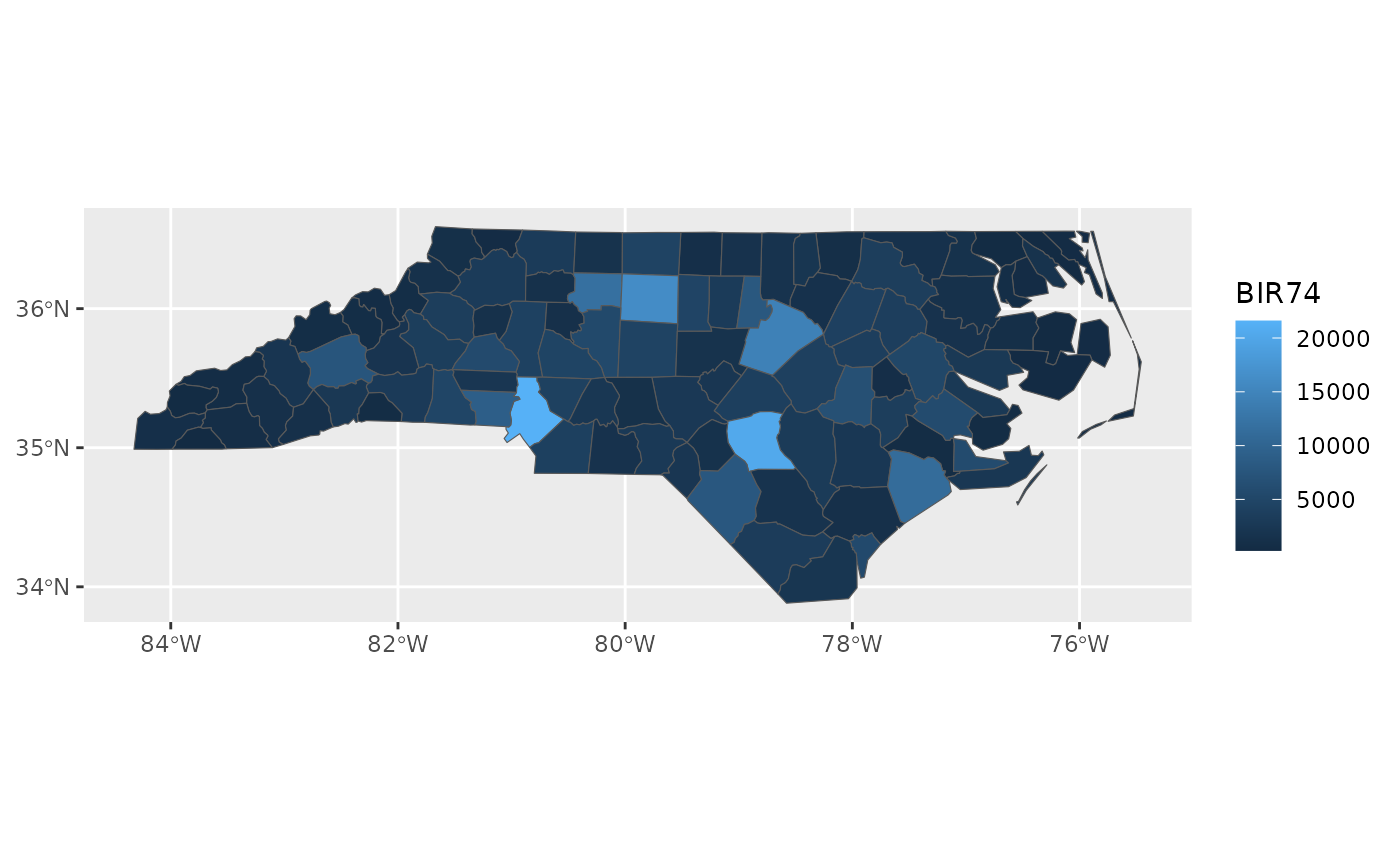
and sets of maps can be plotted as facet plots after rearranging the
sf object, e.g. by
##
## Attaching package: 'dplyr'## The following objects are masked from 'package:stats':
##
## filter, lag## The following objects are masked from 'package:base':
##
## intersect, setdiff, setequal, union
library(tidyr)
nc2 <- nc %>% select(SID74, SID79, geom) %>% gather(VAR, SID, -geom)
ggplot() +
geom_sf(data = nc2, aes(fill = SID)) +
facet_wrap(~VAR, ncol = 1) +
scale_y_continuous(breaks = 34:36)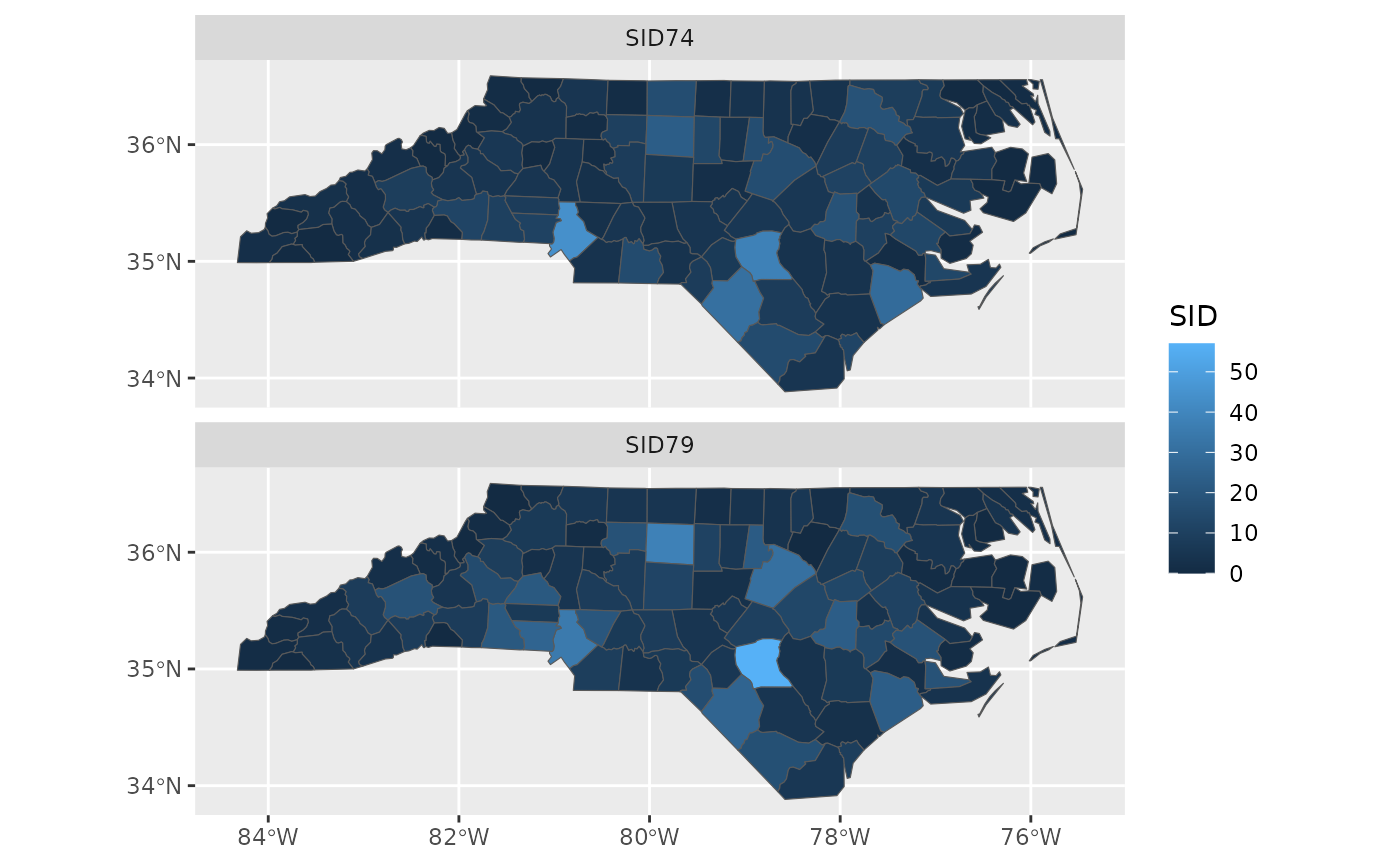
mapview
Package mapview creates interactive maps in html pages,
using package leaflet as a workhorse. Extensive examples
are found here.
An example is obtained by
library(mapview)
mapviewOptions(fgb = FALSE) # needed when creating web pages
mapview(nc["BIR74"], col.regions = sf.colors(10), fgb = FALSE)gives a map which is interactive: you can zoom and pan, and query features by clicking on them.
tmap
Package tmap is another package for plotting maps, with
emphasis on production-ready maps.
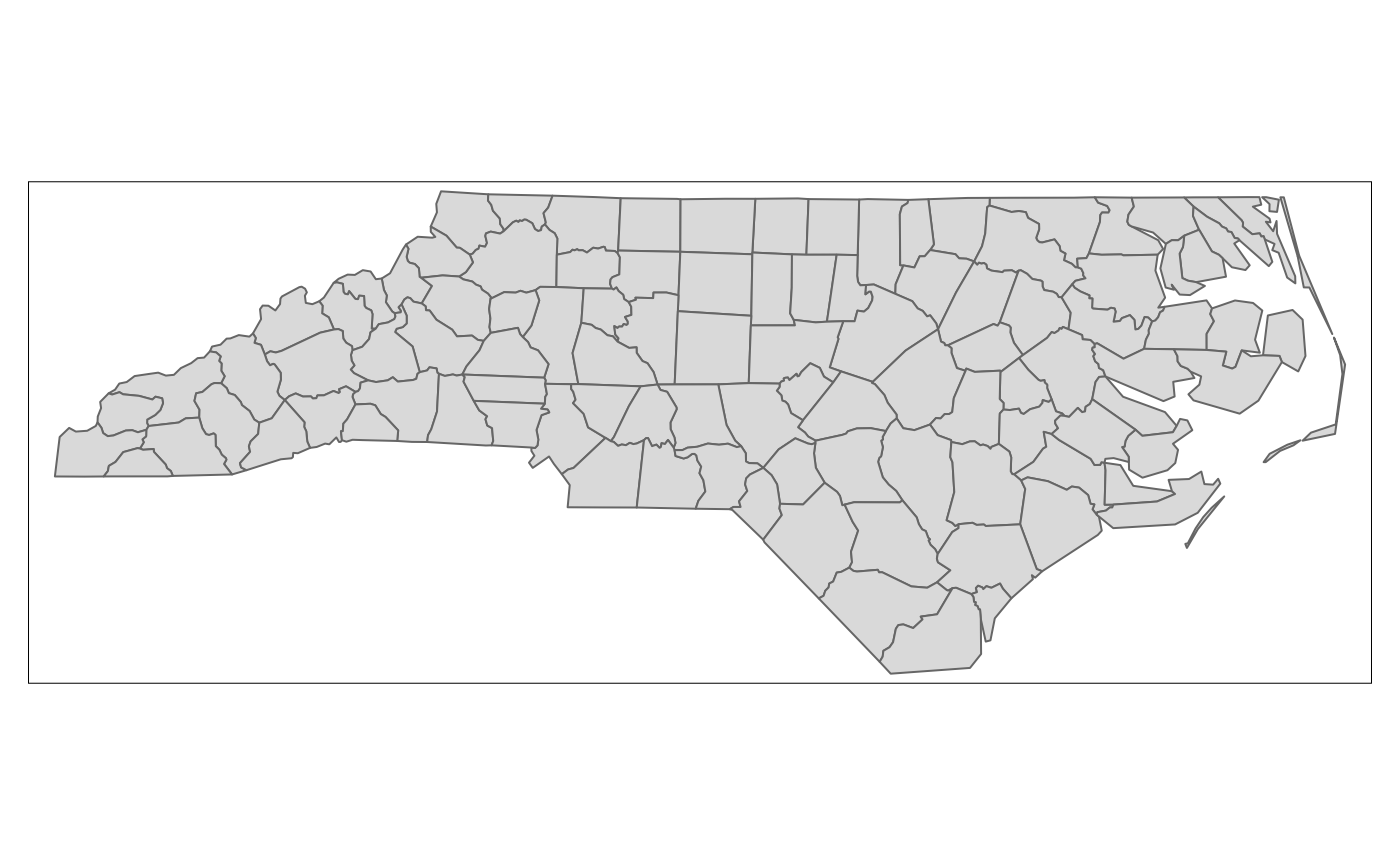
tmap also has interactive leaflet maps:
Replotting the last map in non-interactive mode is as simple as:
A draft version of the book Elegant and informative maps with tmap by Martijn Tennekes and Jakub Nowosad is found at https://r-tmap.github.io/